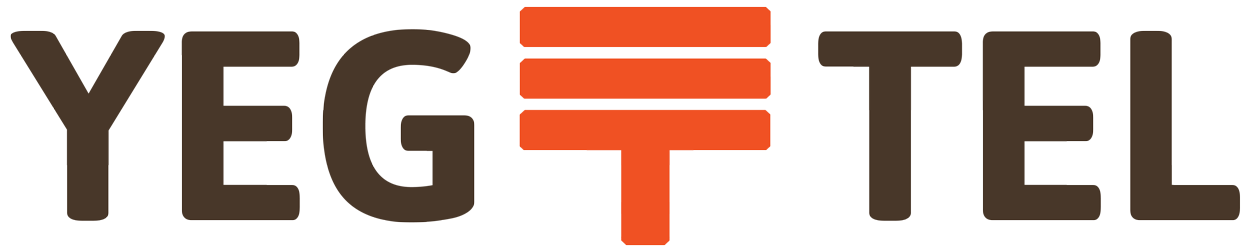Manage your VoIP Account
To manage your Small Business calling services or SIP Trunking features such as call forwarding and voicemail login to our VoIP control panel.
Call Forwarding
- Click "Settings" on the top right, then select "Subscriber Settings"
- Select the "Call Forwards" tab.
- Highlight the row for the rule you want to modify, such as "Call Forward Unconditional" then select "Edit" in the far right column.
- To forward to an external number, ensure "URI/Number" is selected, then enter the phone number to forward calls too.
- Click Save.
To remove a call forward
- Click "Settings" on the top right, then select "Subscriber Settings"
- Select the "Call Forwards" tab.
- Highlight the row for the rule you want to modify, such as "Call Forward Unconditional" then select "Delete" in the far right column.
Voicemail
To enable voicemail, you must change your "Call Forward Busy", "Call Forward Timeout", and "Call Forward Unavailable" to "Voicemail" using the Call Forward directions above.
You can update your PIN and greetings by navigating to the "Voicemail and Voicemailbox" tab in "Subscriber Settings"
Conference Center
To enable the conference centre, you must change your "Call Forward Unconditional" to "Conference" using the Call Forward directions above.
The conference centre is activated on a trunk basis using Call Forwarding. We recommend you contact us to create a secondary trunk for your Conference Centre use.
We do not charge for additional trunks, only for the overall channel capacity of your account.