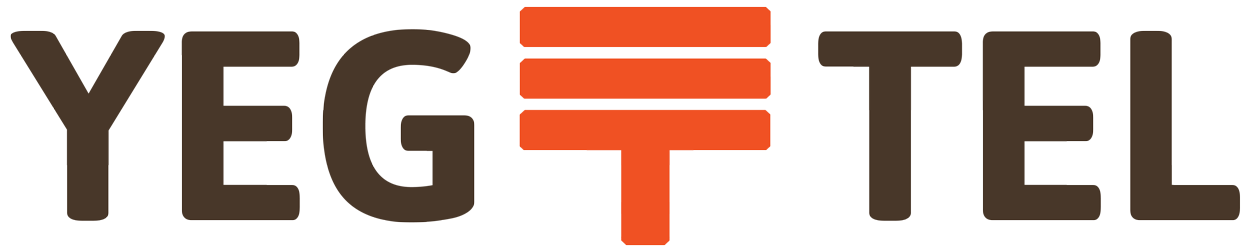The following procedure will guide you step-by-step in performing the factory reset. As well, we will follow the reset with a procedure on how to check the IP-Address assigned to the SPA504G by your network DHCP server/router.
- Press the Setup button
- Navigate to Menu Item #14 - Factory Reset, and press Select:
- Select OK at the Reset Warning...
- Commencing Reset and Initialization... (lots of blinking lights...)
The SPA504G is now reset to its factory default values.
Following a Factory Reset, any passwords previously set have now been removed and will need to be re-set, if desired, later. (Not to mention that all previously set user configuration data is also lost)
Now, you should also check and confirm the IP address assigned to your SPA504G by your DHCP server/router. You will need to know the IP address in order to log into the SPA504G web interface via your LAN side PC's web browser for the configuration procedures.
Checking The SPA504G Assigned IP Address
Before proceeding here, you will want to be sure the SPA504G is connected to your network LAN with an Ethernet cable. Following a factory reset, the SPA504G is set, by default, to receive its IP address via DHCP server via its Ethernet port, marked SW (switch).
- Navigate to the Setup Menu item #9 - Network, and press select.
- Take note of the IP address shown here for reference.
Note: If you will be Port Forwarding SIP and RTP ports to your SPA504G, you may want to turn off DHCP here and set a fixed IP address. However, if you will be using Port Triggering, then you should be fine with DHCP assigned IP addresses.
Manual Provisioning
Configuring the provisioning server via the Cisco SPA series web interface
Step 1: Obtain the provisioning URL
- Open the extension where the phone was provisioned and take a copy of the provisioning URL:
Step 2: URL builder
A URL needs to be built out of this: “http://[A]/admin/resync?[B]”
- The IP address of the actual Cisco SPA device will need to be replaced
- The above-obtained URL of 3CX Phone System also needs to be replaced
In case the IP phone has the IP address 192.168.3.27 and Provisioning URL is http://pbx.mybusiness.local/provisioning/pc56bscs195k/$MA.xml the correct URL will be:
“http://192.168.3.27/admin/resync?http://pbx.mybusiness.local/provisioning/pc56bscs195k/$MA.xml”
Step 3: Provision the Cisco SPA Device
Copy and paste the above URL into your web browser. Depending on the model the phone will show:
- On Cisco SPA525G/G2
- On any other Cisco SPA
and will reboot shortly after.