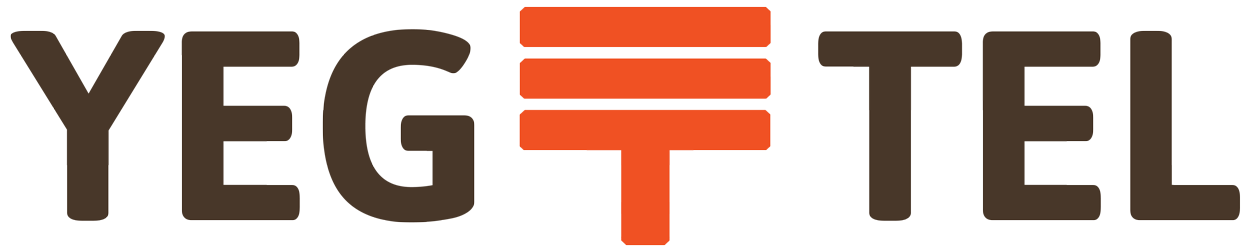Configure your 3CX Phone System for use with YEGTEL's trunking service
- In the 3CX Management Console menu, select “SIP Trunks” > “Add SIP Trunk.”
- Select Canada as your country.
- Select the “Generic” option in the country drop down menu and then choose “Generic VoIP Provider"
- Enter the main number assigned to this SIP Trunk. If you just have DIDs and no main number you can select one of the DIDs as the main number. Click “OK.” The SIP Trunk will be created and a new dialogue will open.
- Enter the name YEGTEL for this VoIP Provider account. Then for “SIP server hostname or IP” enter "sip.yeg.tel".
- Specify the “number of simultaneous calls” to which you have subscribed.
- In “Authentication,” specify whether authentication is based on IP or based on Account / Registration. If IP-based, the password will be greyed out, since authentication is linked to your IP. The outbound or inbound only are not applicable in most cases and can be ignored.
- Specify how calls to the main number should be routed. The routing configured here will be for calls matching the main number.
- If you have DID numbers, you will need to specify these in the DIDs tab. Click on the “DIDs” tab and add the DID numbers associated with this account. The DID will be created and linked to the operator extension. You can change this later from the “Inbound Rules” node by adding an inbound rule for the DID and routing to the desired destination.
- In the “Caller ID” tab, add the caller ID you wish to have sent on outbound calls.
- Click “OK” to save the trunk settings.
Create an outbound rule to route calls over the SIP Trunk
- Go to the “Outbound Rules” node and press “Add” to create a new rule.
- Decide what calls should be routed over this trunk.
- In the “Make Outbound Calls” section select the trunk you just created.
- Click “OK” to create the outbound rule.